To buy and sell a currency to trade, you need a broker to allow you trade, and a trading platform that you can directly trade and place others. There are a lot of trading platforms in the market where you can sell and buy currency pairs. Out of all these platforms, MetaTrader 5 is the most easy and widely used platform.
MetaTrader comes in two forms, MT4 and MT5. Both are similar with a little bit of difference. MT5 (MetaTrader 5) is an upgraded version of MT4 (MetaTrader 4).
You can access this on your smartphone, desktops and on the web. In this lesion, I will give you an in-depth overview of the platform which will make you familiar with it.
This is the MetaTrader 5 trading platform as shown in the image below. MT4 and MT5 are almost identical when it comes to the interface. If you are using MetaTrader 4, the things that I’ll show you in this class will be applicable to the MT4 platform.
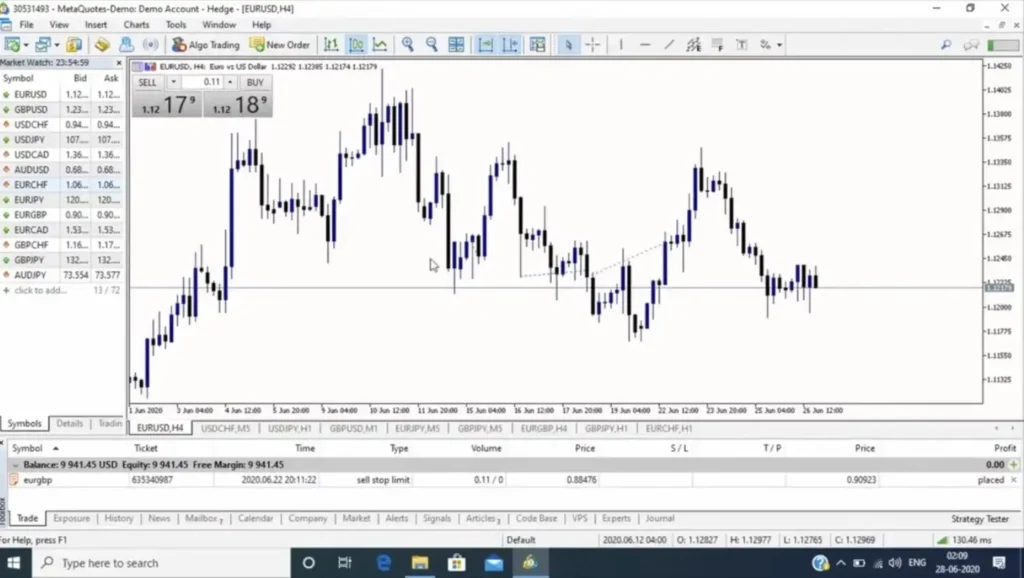
There is a market section where you can view charts of different currency pairs. You can also add more pairs to this section by clicking on the plus sign.
If you want to bring any currency pairs to the windows section, just right click on the currency pair you want to add and select the chart window will be added for you.
You can shift between different charts from your screen and if you want all the chart on your screen, just double click on the chart. You can also choose from the line chart and the bar chart from the top section as they have been provided directly.
From the top section you can also zoom in and zoom out the chart with ease. If you miss anything I’m talking about, just go back to the image above and find where they are located
There are also different timeframes that you can trade on like all trading platforms have. You can change the timeframe too. Just right click, go to the time frame and select the desirable time frame you want
Now below the chart you have your trading section where you can see your ongoing trades, your balance as well as the history of your previous trades. Let us see how to open and close a trade
To open a trade you’ll see a box at the top left corner as demonstrated in the image below. You can see from your chart screen. Just enter your lot size and click on the buy or sell option.
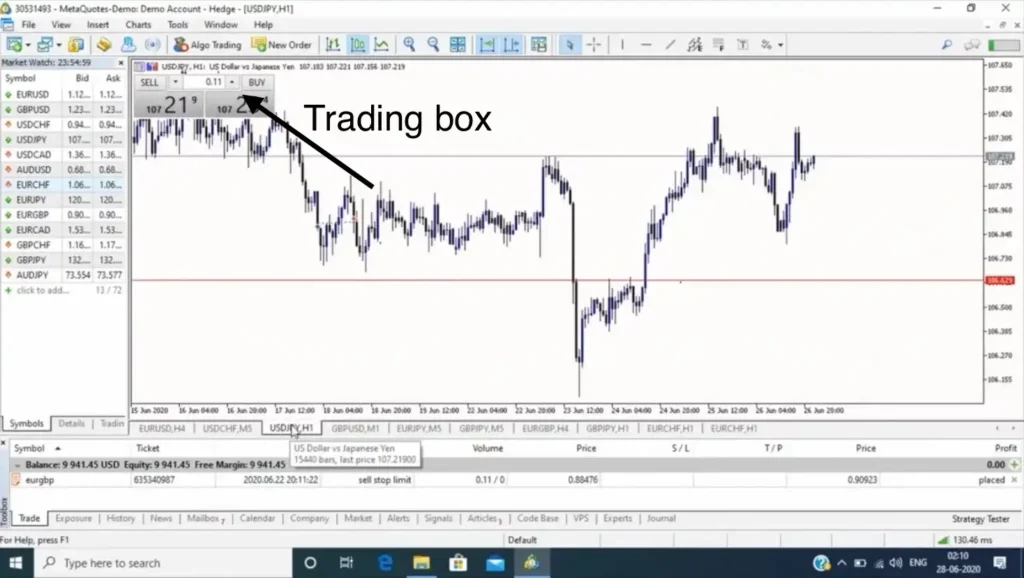
For many of you this option may not be available. If that’s the case, just right click on the chart and select the “one click trade” option.
After opening a trade and you want to close it, you can directly do that from the trade section. Just click on the cross button and delete the trade you want to close.
There are various ways you can place orders, an example is the limit orders. MetaTrader 5 also has tools for technical analysis which are all available in the tools bar. With the cross line you can find different levels and also calculate pips using this tool.
On your MetaTrader platform, just select the tool and hold on to where you want to start measuring the pips and then drag it. There are other tools like vertical line, horizontal line, trend line and many more.
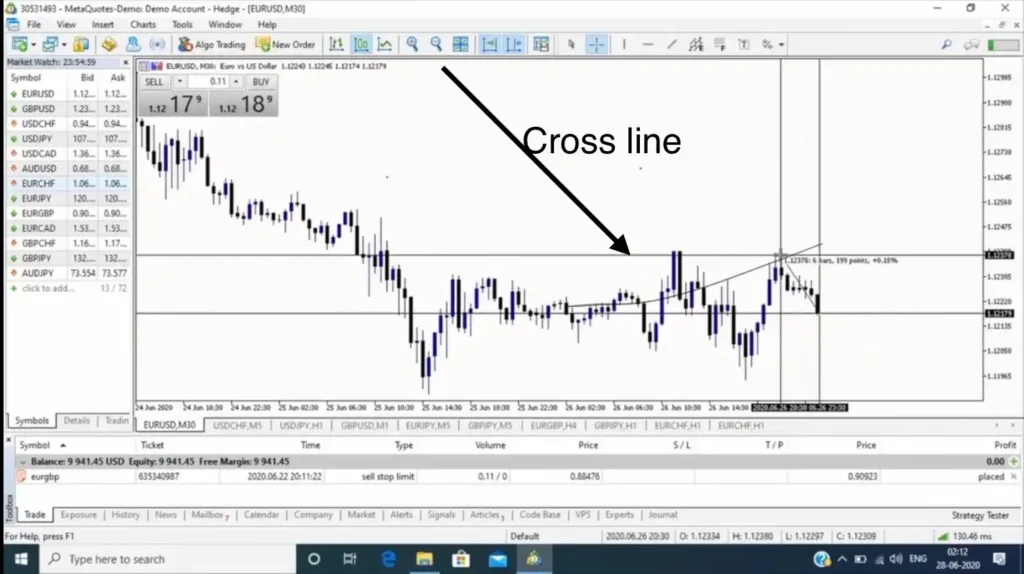
If you wish to add more tools go to “insert” select objects and choose the kind of tools you want to add. Now let us see how to add indicators to your chart. MetaTrader 5 provides you a variety of indicators.
Go to insert and choose the one you want. There will be a variety of indicators, just choose any indicator you want and then click on it. A box will pop up, apply your settings and then click on okay. By doing so, the indicator will then be displayed on your chart.
If you wish to remove indicator, right click on the chart, go to the indicator list and select the indicator you want to add or delete. These are the things you’ll need to understand to get started with MetaTrader desktop version.
Now let’s go to MetaTrader 5 smartphone version. MetaTrader 5 mobile platform allows you to trade on the go. This is an image of the MetaTrader 5 iOS version.
On the screen from the image below, you can see a quote section to the bottom left. This is the market section where you will find currency pairs like EUR/USD, GBP/JPY and the rest. You can also add other current pairs.
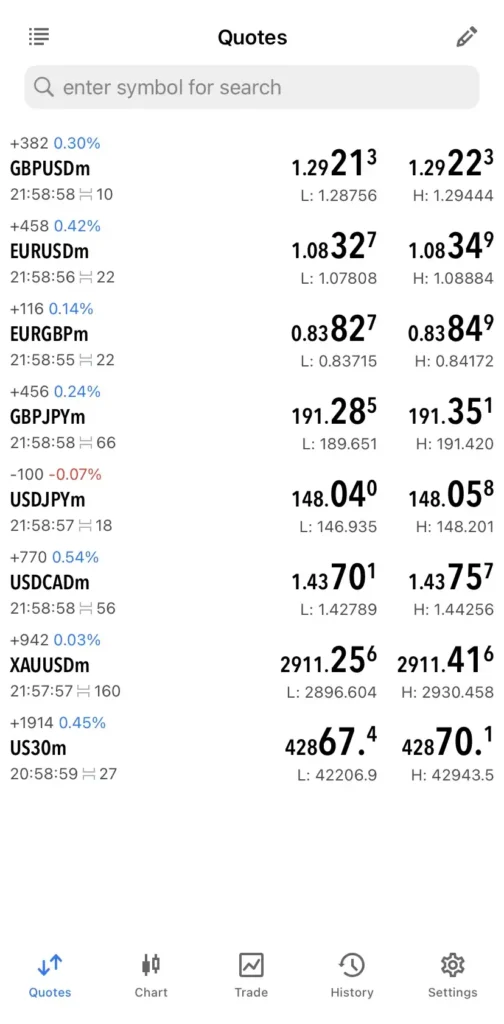
To do that, go to the top section, then you can search for the currency pair you want to add and it will be added to your watchlist section. To go to any of the chart windows, just tap on the pair you want and go to the chart.
To the top left you have the time frame section. Here you can change the time frame of the chart. With the trade option section you can see your account balance, margin equity and also the ongoing positions.
To your right top corner you have a plus sign, click on that if you want to open or buy a sell order. Just like the desktop version, you can use the indicator on the smartphone as well.
To add indictors to your chart, just tap on the “f” icon on the top while on the chart. You can then add an indicator to the main window or the indicator window. If you want to add an indicator to the chart, you can add it from the main window.
If you want to add an indicator which follows the price then you’ll have to add that from the indicator window. Also if you want to add an object, you can also do that by clicking on the object option from the top of the screen.
If you want to change the background of the chart or types of chart, double tap anywhere on the screen and go to settings. From there you can change the chart types and the colors. You can change the colors of the candlesticks as well as the background
Finally, to add a broker or log into your broker account on MetaTrader 5, go to settings, click on “new account” and search for your broker. These are the things that will get you started with MetaTrader 4 and MetaTrader 5 and forex trading as a complete beginner.
If you missed the previous class, there is a link to that below as well as a link to the full course.
Previous class: Mastering The Forex Chart | What You Need To Get Started
Full course: Forex for beginners
Pingback: Types Of Forex Trading Analysis |Full Guide To Trading - 7educate.com