Hey there! Today I’m going to show you how you can start day trading with your smartphone from the comfort of your home. A lot of the times we assume that before you can start trading, you need some expensive supper computers and laptops.
Well, turns out that it’s not true at all. So in this article, I will walk you through the step by step guide on how you can make money with your phone through day trading. It’s very easy to be successful day trading with your smartphone.
But the idea of having some huge computer set ups is all up to you when you start making a living off of forex trading. That’s absolutely up to you, but do not think you can’t start trading with just your phone.
And also, there is the myth that you’ll need huge amounts of money to start trading, that’s also not true. In fact, you can start trading with just $100, $50 or even $20. Depends on you, so make sure you stick around until the last line of this article as I walk you through all you need, the apps you need to download on your phone so you can start your day trading journey.
Now, you must be positive, a lot of traders have been successful with day trading including me and if I can do it, then you can do it to. I’m not better than you. The most important message that I want to put out before we move on is that, this whole forex trading thing is not going to make you rich in one day.
It is possible, at the end of the day nothing is impossible. But let’s be realistic, this is not a get rich quick scheme. If you want to buy the Lamborghini or the Benz then it will take you weeks, months or even years to achieve that feat.
All the successful traders you see today, most of them have been in the trading business for a minimum of 2 years and more. So you can’t just wake up one day and expect to be rich the next by just putting up one trade. It doesn’t work that way so keep that in mind that this requires some level of patience.
I always tell my students that the hardest part of forex trading is learning how to trade. If you can focus on learning the basics and learning it clean, you can start to earn thousands of dollars in no time. What this means is that when you’re starting out, do not focus too much on the money you’re going to make.
Rather, spend a lot of the time learning and mastering a strategy. You must equip yourself first, look at this like a soldier being rendered training to go stop war. Yeah that’s how you should approach it, the real fight awaits you but you have to be prepared for it. Now that we are cleared on this, let’s now get to the reason why you are here
Google chrome
Trading with your phone requires you to have a chrome browser on your phone. This is because we are going to use chrome to sign up to with a broker.
A broker in forex trading is like a bank account that you keep the money that you’re willing to trade with. That’s what a broker is and I assume most of you have an idea of what a broker is already.
A broker for day trading
Now, the broker that I recommend you use is Exness, that’s what I use and for this strategy to work properly, you must also signup for this. It’s absolutely free and beginner friendly as well. It works great on any smartphone you can think of. So make sure you sign up here : Exness.org.
Now that you have signed up for a broker, go on to your Apple Store or Google play store and download this app called trading view. Now, a lot of trading experts will tell you that use trading view to analyze the chart and then use another trading platform to execute your trades.
That’s exactly what what we are going to use trading view for. Yes you can trade directly on trading view but I will not recommend that to you as a beginner trying to make your way up. You make as well signup on the web through tradingview.com.
One more thing about tradingview is that, as a beginner, you do not need any subscription. almost all the tools you need to analyze the chart are free. So the best way to go about this is to start for free then when you start earning from trading, the decision to subscribe for further advanced features will be yours to make.
Now you have a broker, you have an analyzing platform in the shape of tradingview. Mind you, you can trade directly on Exness as well, it’s very simple but I will recommend you use Exness as your broker that stores your money only.
The question is, where will I be executing my trades? We will be taking g trades on either MT4 or MT5, if you have no idea of what this apps are, you can find more details about it for free in my text course where I shared with you how you can use MT4 and MT5 to execute trades.
This is the most important part of the tutorial so pay attention. We are going to create an Exness account together, download MT5 on the Apple Store or Google play store and then link both accounts so we can trade.
If you have followed up until this point, I assume you have already downloaded the Exness app. So the first thing you must do is to sign up.
This is how it’s going to look like on your iPhone when you open the Exness app we downloaded from the Apple App Store. If you already have an account, just click on sign in and enter your details to gain access to your dashboard.
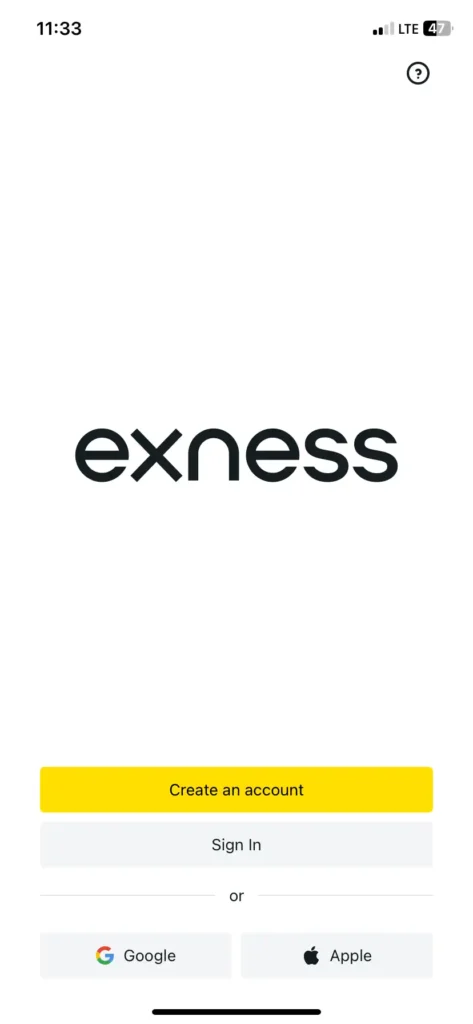
If you are new just like us, we will click on “create account”. You’ll then be taking to the page as shown below where you’ll have to confirm your country of residence and also declare that you’re not a citizen of the United states
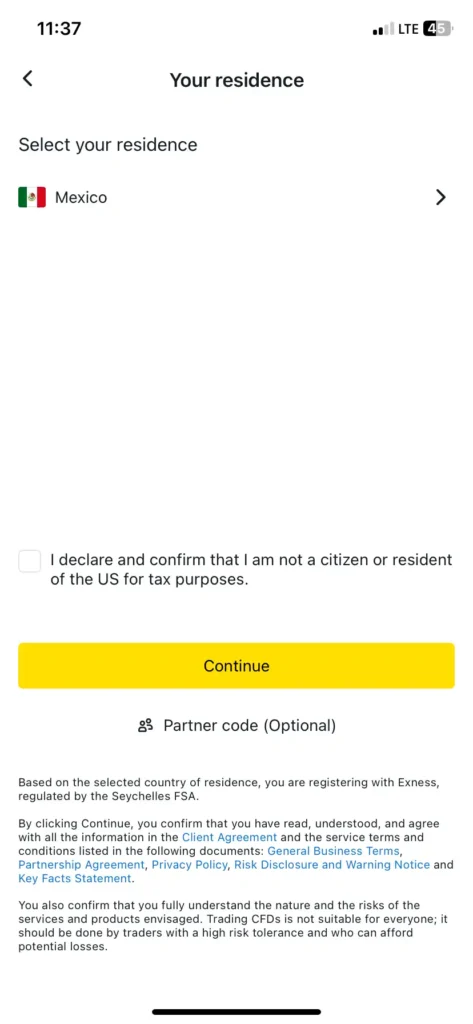
Next stop, you will be asked to provide your email. Make sure you provide a valid email that you have access to. If you do not have an email account yet, you can always create one.
After your email, you’ll be asked to create a password. Just do so in the next tap that opens. When you are signed in, this is how your dashboard should look like. We do not have a trading account yet but we’ll create one here.
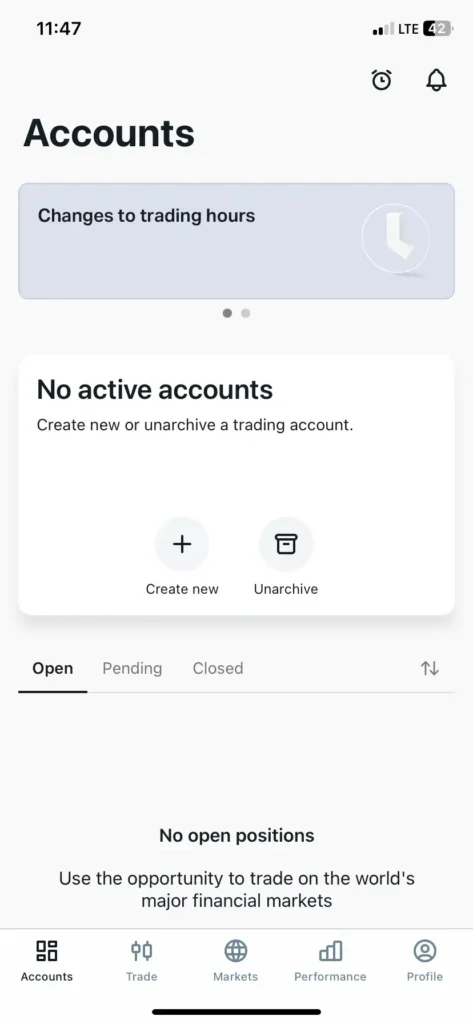
Before you create an active trading account, I want you to verify your identity and your region of residence first. The reason for this is that you can deposit money and start trading anyways, but you will not be able to withdraw money until you are verified.
Just heard over to the profile section on the bottom right and click on it. On the next page, click on profile details and then start your verification process. As you can see I have verified mine already, it takes a few seconds for your verification results to be processed.

With all that in place, we now have to create a live account that we are going to deposit and trade with. Click on the “+” button under the “create new” on your dashboard. You’ll be given an option to create a demo or real account. Choose the option to create a real account.
Now I want you to observe the image below very carefully, this is what you’ll be lead to when you choose to create a real account. At the top you see it’s written “ new real MT5 account”. This is a standard trading account that allows you to trade with a minimum of $10.
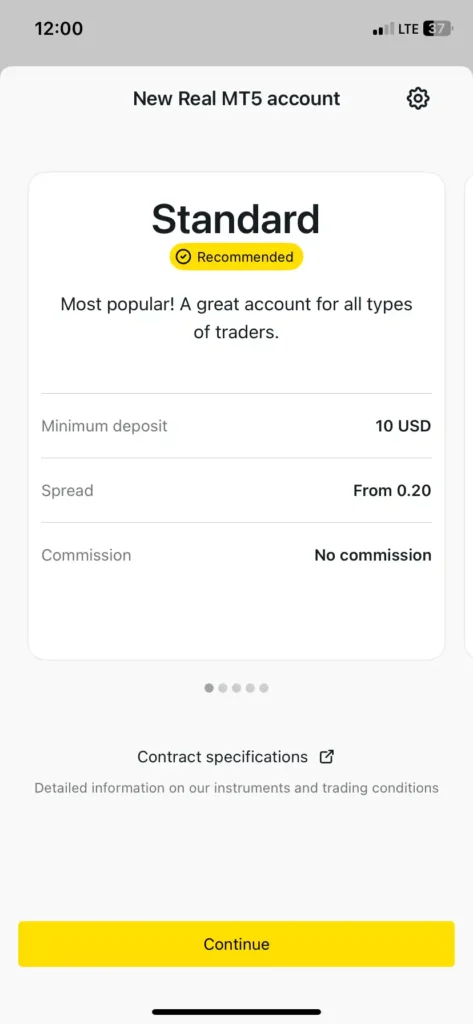
Very good for a beginner with a small capital, this option is best for the start. It has a spread of $0.20 and zero commission. Again, if you do not know what spreads and commissions are in forex trading, kindly take my free text online course on this website here: Forex for beginners
After you have chosen the account type, click on continue which will land you on this page where you’ll be asked to set your currency, that’s the currency you’d like to trade in, just leave it as USD.
You also have the option to add a name, could be your nickname or your brand name you use on social media. Lastly, you have the leverage. Don’t worry if you are lost, my free text course explains what are these terms are and how you can use it.
For the purpose of this article, let’s leave leverage at 1:200 even though it’s risky if you are going to deposit just $10. Once your settings are done, click on continue.
Now, here is where MT5 or MetaTrader 5 comes in. You’ll have this page where you’ll be asked to create a password that will be used to log in to your MT5 account. Note that this password is different from the one you will use to log in to your Exness account.
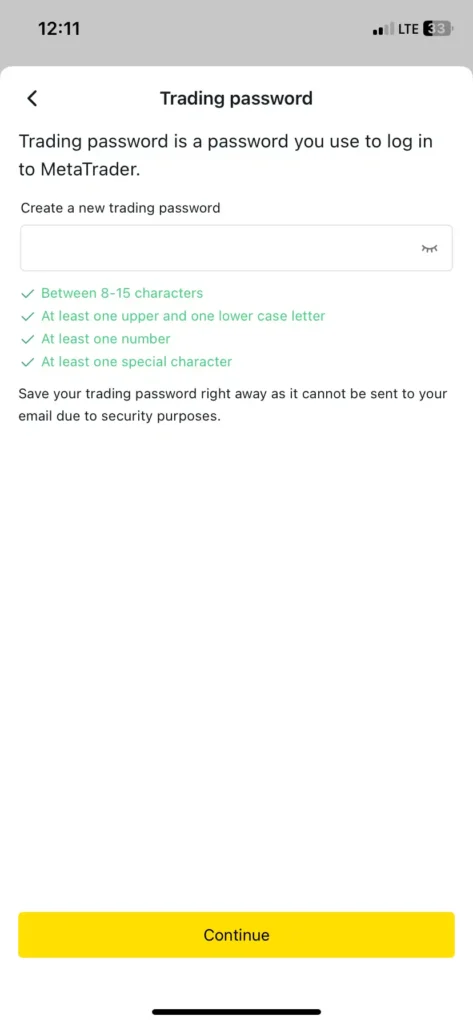
Just follow the instructions, create a password you can remember that meets the recommendations and then click on continue to finish creating your live or real account.
This is how your account is going to look like after you have completed the creation of your account. Now the next step is to link your account to MetaTrader 5. As mentioned earlier, MetaTrader 5 is where you are going to be taking trades.
Just go onto the App Store or the play store and download the MetaTrader 5. Keep in mind that this is MT5 not MT4, I’m clarifying this because MetaTrader comes in two, the 4 and 5. For this tutorial, we are using the MT5. Here’s how it looks like on the AppStore:
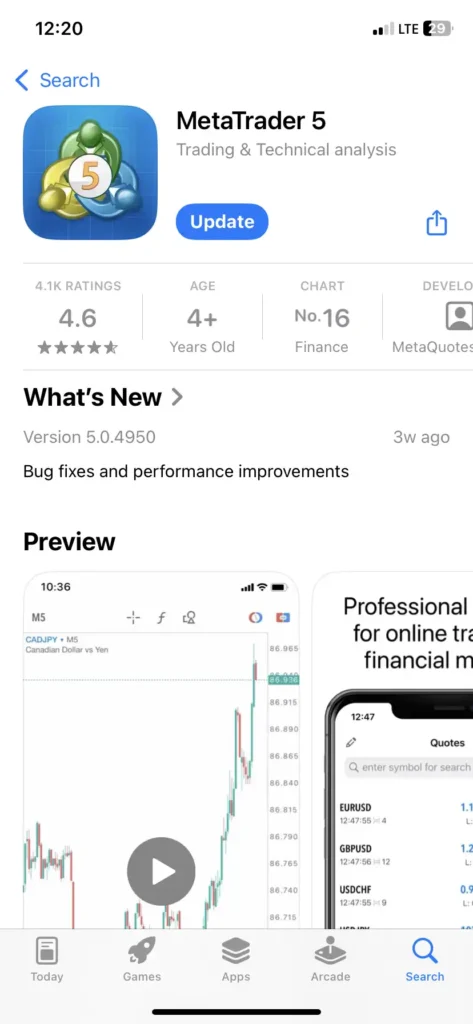
Now that we have downloaded our MetaTrader 5, it’s now time to connect our Exness broker account to it so that we can start trading. What is means is that we are going to deposit and withdraw our funds through Exness. But when it’s time to take trades, we use the MetaTrader 5. I hope this explains it for you?
If you have any questions kindly do well to leave them in the comments section below. The next step is to go back to your Exness account and then click on “details” and then click on “settings” from the next menu.
When you do that, scroll down to the “trading platform-MetaTrader 5” section. You’ll notice that there are two important information that are available for you to copy. That’s the “login” and then the “server”. Make sure you copy both.
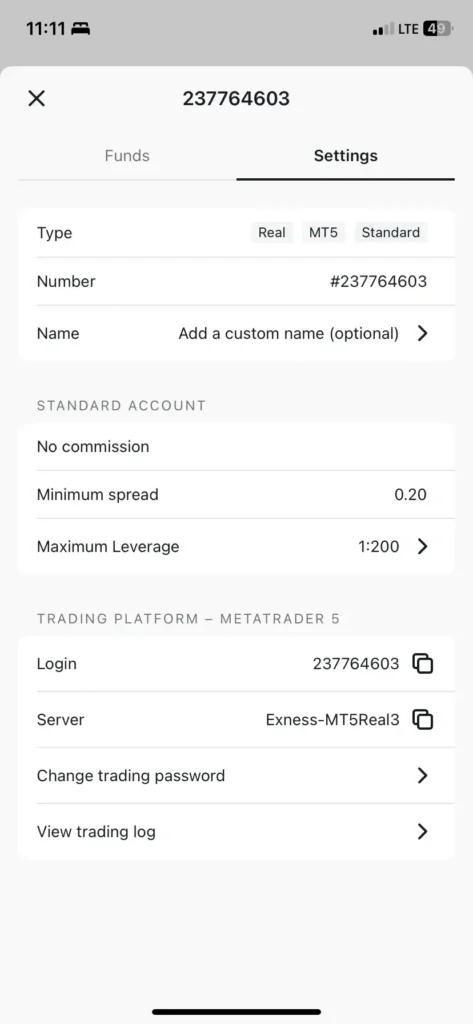
After copying, you’ll now have to go to your MetaTrader 5 app, open it up and move straight to the settings tab. Locate the “new account” section, click on it and you’ll be taken to a new tab where you’ll have the option to search for the company server.
At this point, copy the server details from Exness and paste it into the search bar. Click on the first company that comes up. I want you to pay attention here as it might cause confusion if you do not get things right
After clicking on the first option, which in most cases is the only option that will appear, you’ll then have to again click on “server” from the next menu that will pop up. And then search for the exact server that you pasted first and select it. In my case, my server was “Exness-MT5Real3” so as you can see in the image below, I searched for that exact server and clicked on it.
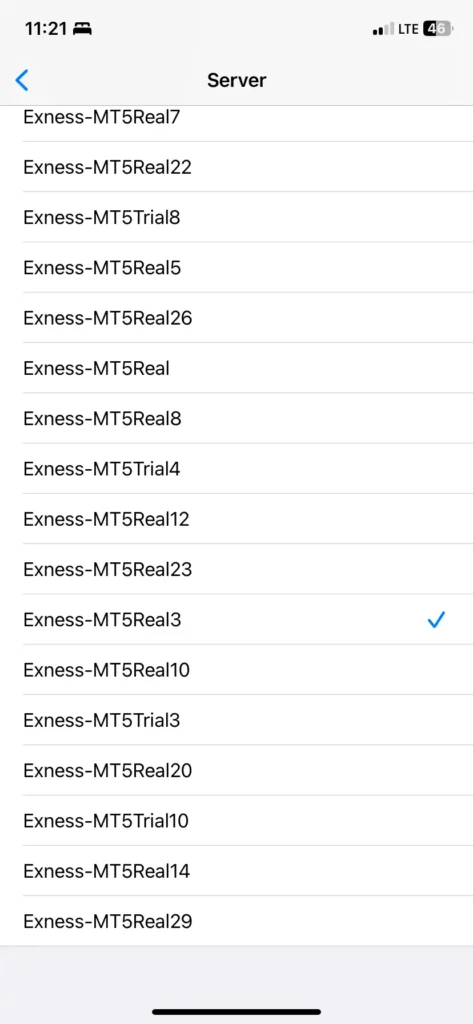
Once you click on the server, you’ll be taking back to the previous menu to complete the connection process. On the login section, just go to your Exness app, copy it as shown previously and then paste it in there. Then, on the password section, provide the password that we created for our MT5 in the Exness app.
Remember we had to create a separate password and I have stated above what you’ll be needing each one for, you can always scroll up for reference and understanding. So, just lick that, your Exness account will be linked to your MetaTrader 5.
Congratulations, if you have made it all the way to this point then it means you are all set up to start taking trades. And that’s where we end this amazing and engaging article. If you want to get more in-depth informational articles like this one and also be mentored, kindly join our telegram channel through this link: 7educate telegram
By doing so, you’ll be among the first to get access whenever we have a new way to guide you to take winning trades just like this one. Who knows? We might even start sharing free signals as the community grows, which I guess you do not want to miss. So make sure you join and I’ll see you in the next one.
Previous Article:Risk Management In Forex Trading | How To Be Profitable